Add Documents to Your Virtual Safe
How do I add files to my Virtual Safe?
Method 1: Use the Browse Feature
On the My Virtual Safes page, select the safe, folder, or sub-folder where you want to upload files. Your upload destination shows at the bottom of the page.
Click the Browse button to select files, then click Upload to finish.
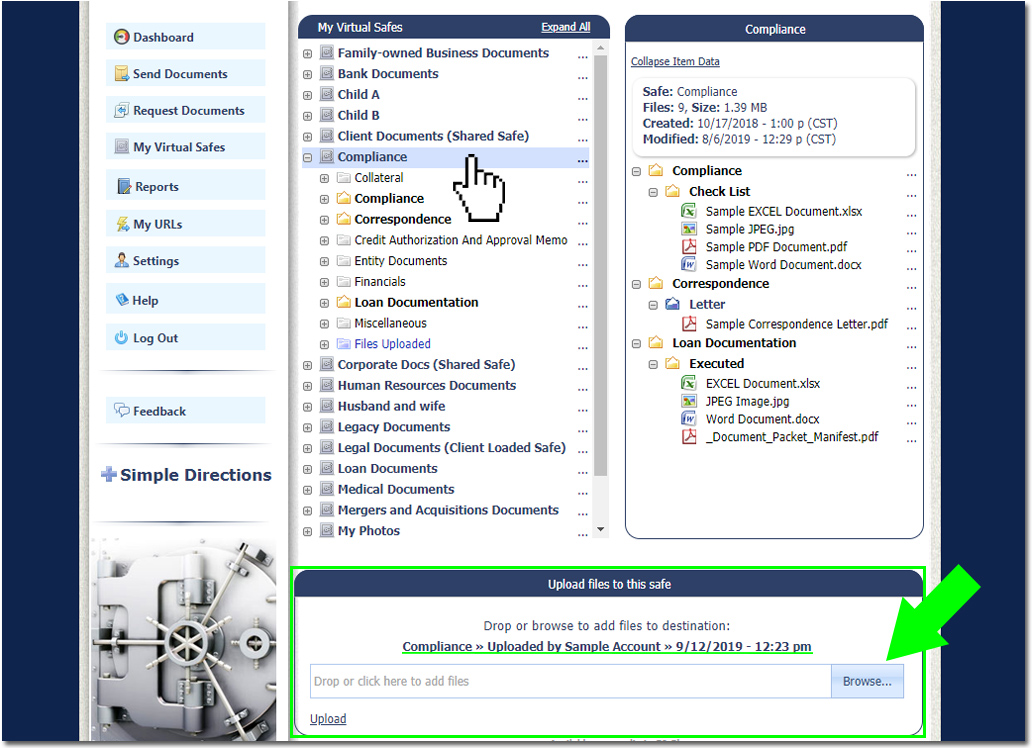
Method 2: Store Inbound Files
When you receive files via your Inbound URL, you’ll get an email with the option to Download or Store them directly into a new or existing safe.
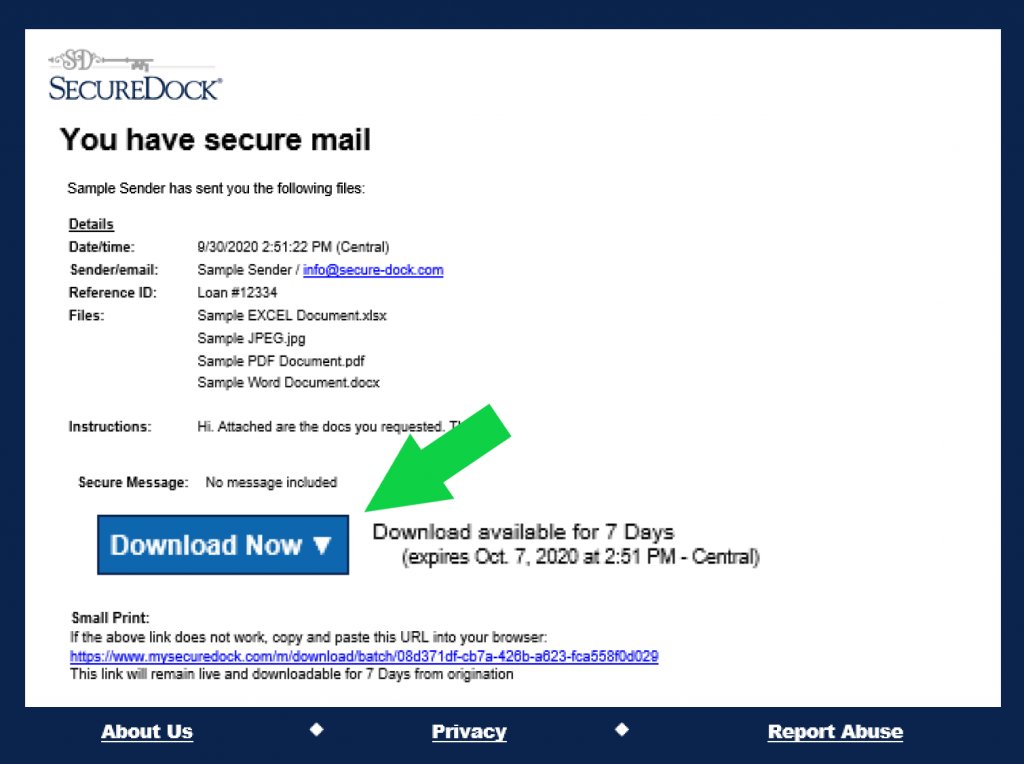
Enter a new or existing safe name, then click Store. You’ll be redirected to your Virtual Safes page.
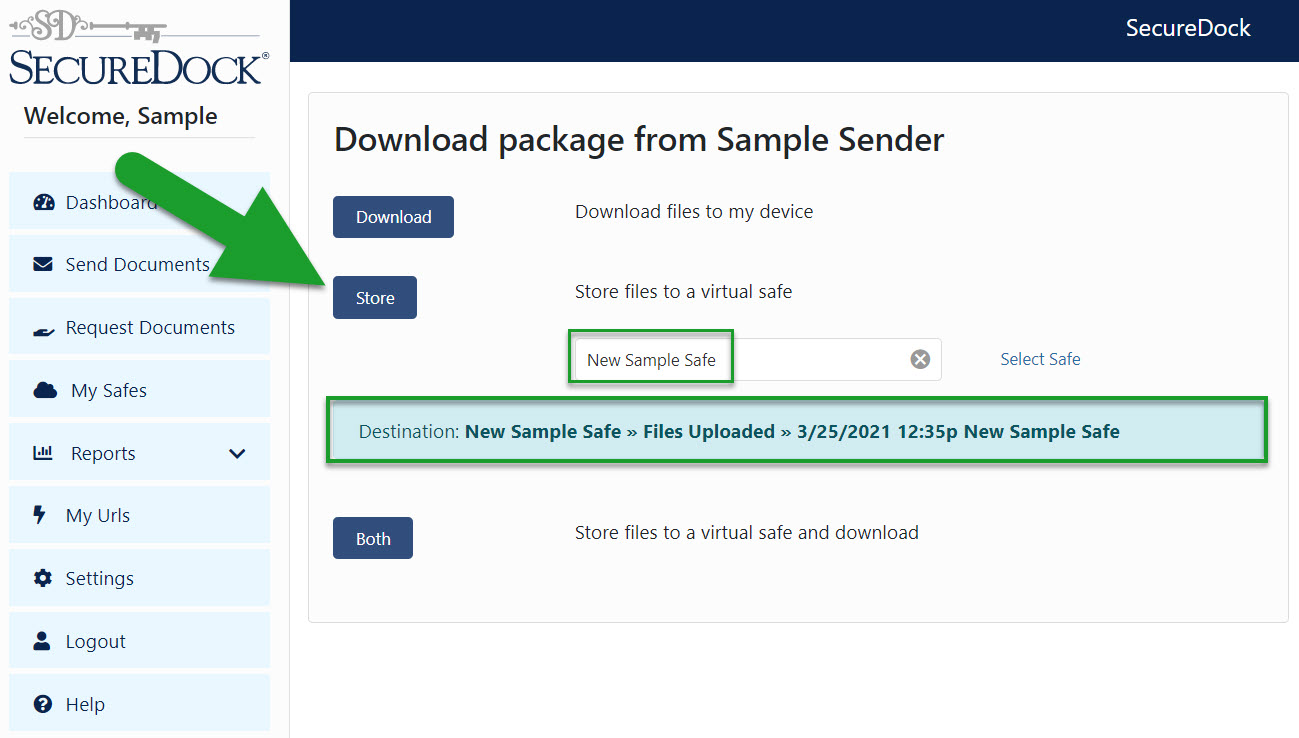
Method 3: Direct Upload URL
To collect files directly, right-click a safe or use the context menu and choose Direct Upload URL. Copy the link and paste it in an email, signature block, or on your website. You can also adjust description text and notification settings.
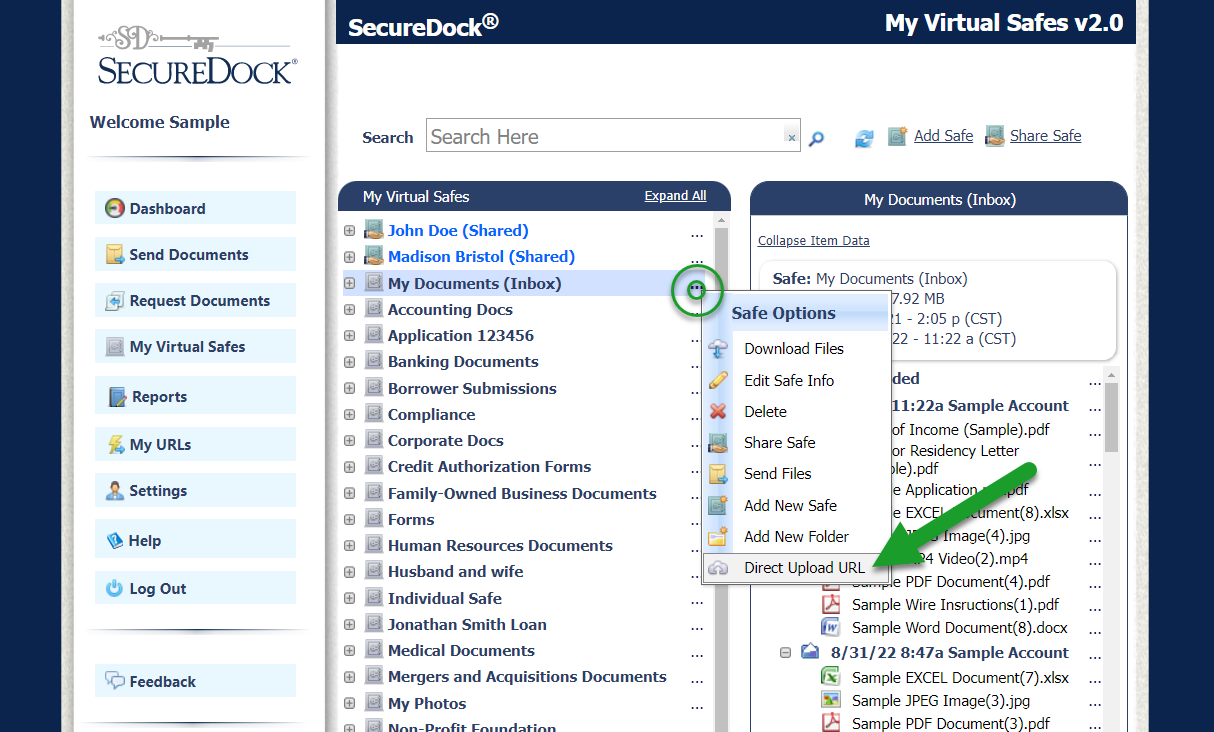
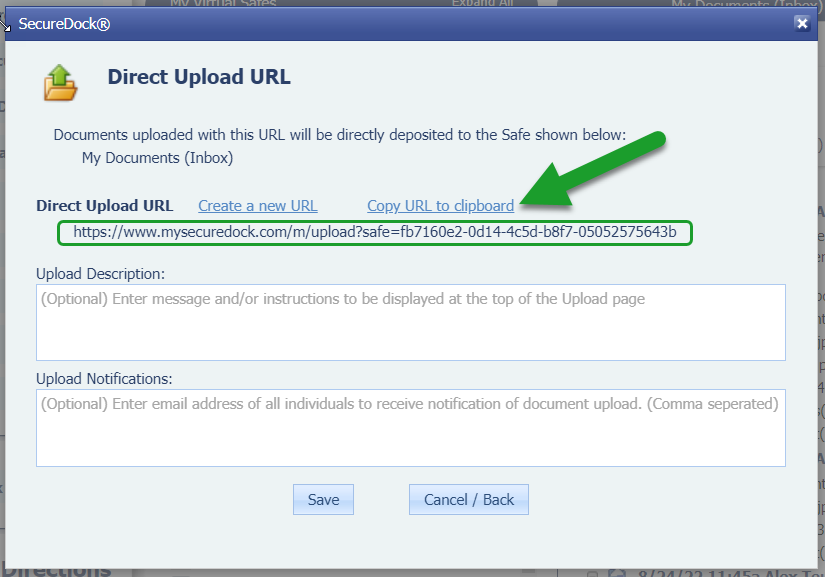
*Once your link is placed, you or your clients can securely upload files anytime.
Need Help?
Still have questions? Visit our Support Page to submit a ticket.